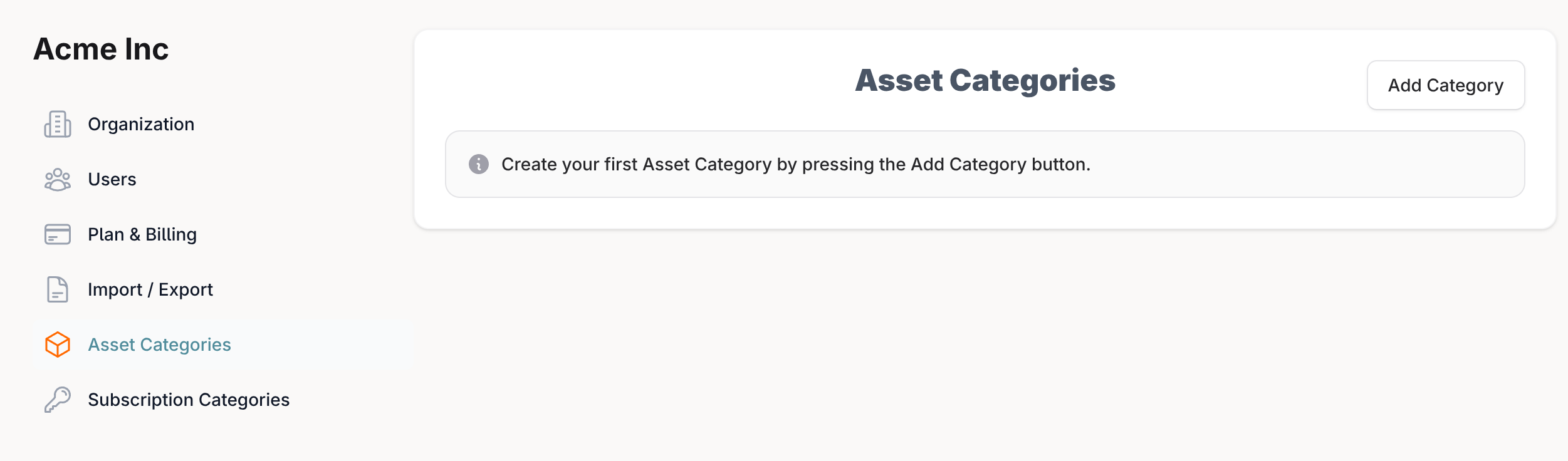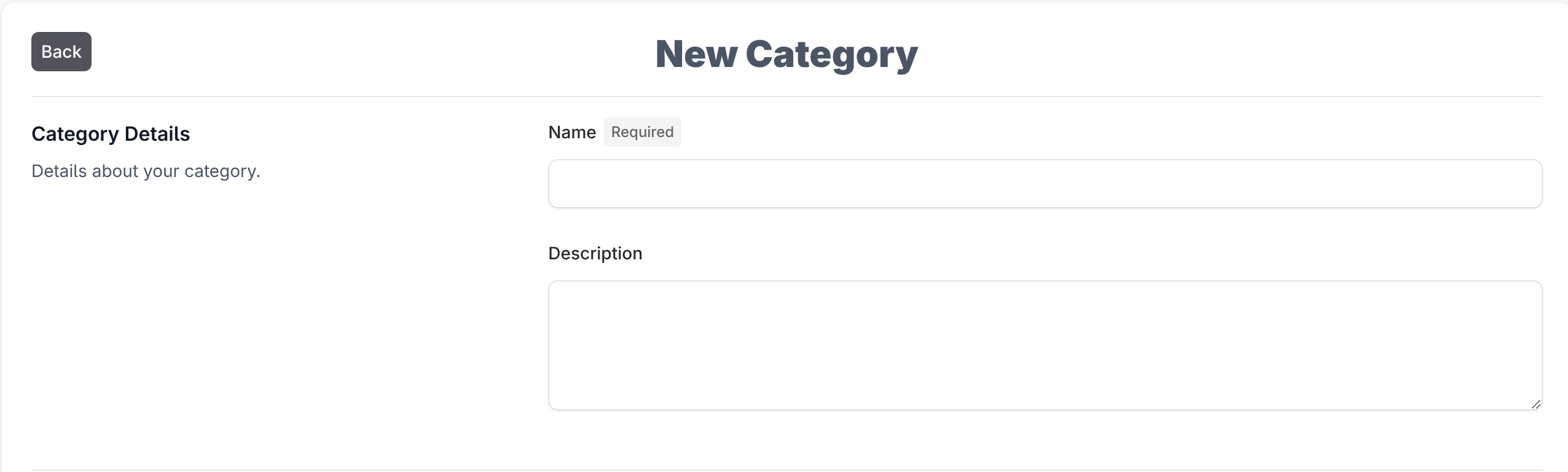Custom Categories
Custom categories need to created first before you can enter assets or subscriptions.
To get started creating your custom categories, click on your avatar in the top right corner and select either asset categories or subscription categories.
Now that you are at the category settings page press the Add Category button to create a category.
New Category
Start by naming your category, and if needed give it a description. The category description only lives in the settings page but can be useful to help your team understand the purpose of a given category.
Report Settings
If this is an Asset Category then Report settings is the next section.
End Of Life
The End of Life field is used to decide when assets in your organization are considered End of Life. Active assets will receive a red badge marked End Of Life and you will be able to filter to see just the assets that are currently end of life and need to be addressed.
Enter the amount of months at which an asset is considered end of life and any asset in that category will be marked end of life when it reaches that age based upon the date you acquired it.
Useful Life
The Useful Life field is measured in years and is used to calculate depreciation on assets.
Dashboard Settings
This section selects how you want this category to appear on the dashboard.
The summary card adds a section to the top of the dashboard to show a total count of active assets or subscriptions in this category.
The person table column and location table column will add a column on the table on the dashboard so you can see what people or locations are assigned to this category.
When you have filled out this page press the Add Category button at the bottom to create the category. You can then add custom fields to this category as this section will become available.
The next page will show you how to create custom fields.